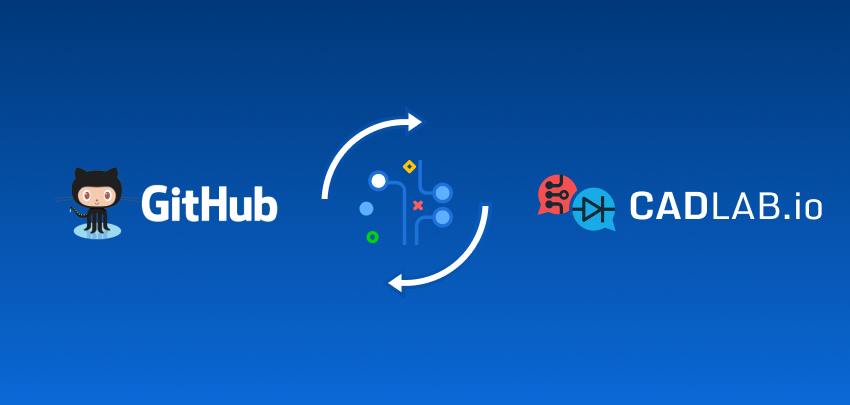GitHub is a great tool for software development, but it seemingly lacks some visualization features, so important for hardware development.
CADLAB has some great visual features like PCB and schematics render and visual diff. It supports seamless integration with GitHub so you can get the best of two worlds by using both of these tools.
In this article, we will explain to you how you can use CADLAB with GitHub and guide you through the installation process.
Create A New Project
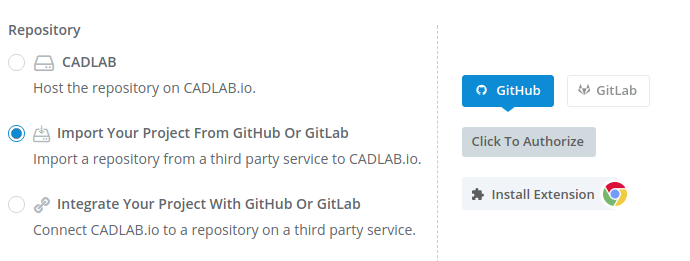
When creating a new project on CADLAB, you are given three options on how you can organize your project storage: host it on CADLAB.io, import from GitHub or GitLab or integrate it with GitHub or GitLab.
The option “import from GitHub or GitLab” simply clones any projects from GitHub repo to CADLAB.
“Integrate it with GitHub or GitLab” connects to your GitHub repo and automatically reflects on CADLAB.io any changes done in your GitHub repo. We recommend using this option if you want to keep your repos on GitHub and CADLAB synced.
To import any project from GitHub, first, you need to allow CADLAB to access your GitHub repos. CADLAB uses GitHub app for granular permissions management, so CADLAB can have access only to those repos that you have approved.
Authorize GitHub App
Click on “Click To Authorize” button. In order to proceed, you will need to allow pop-up windows for our website.
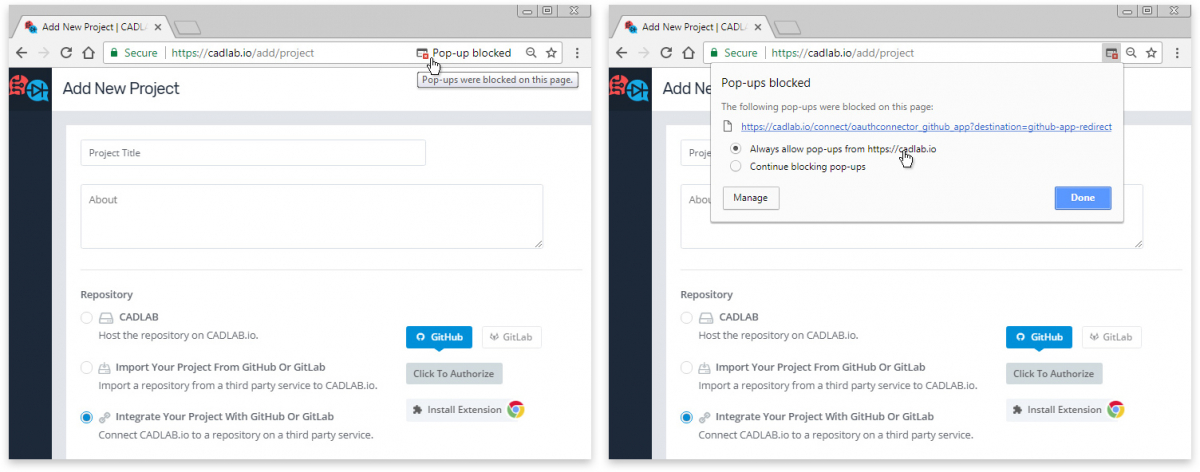
Once you have done it, you will be directed to this page.
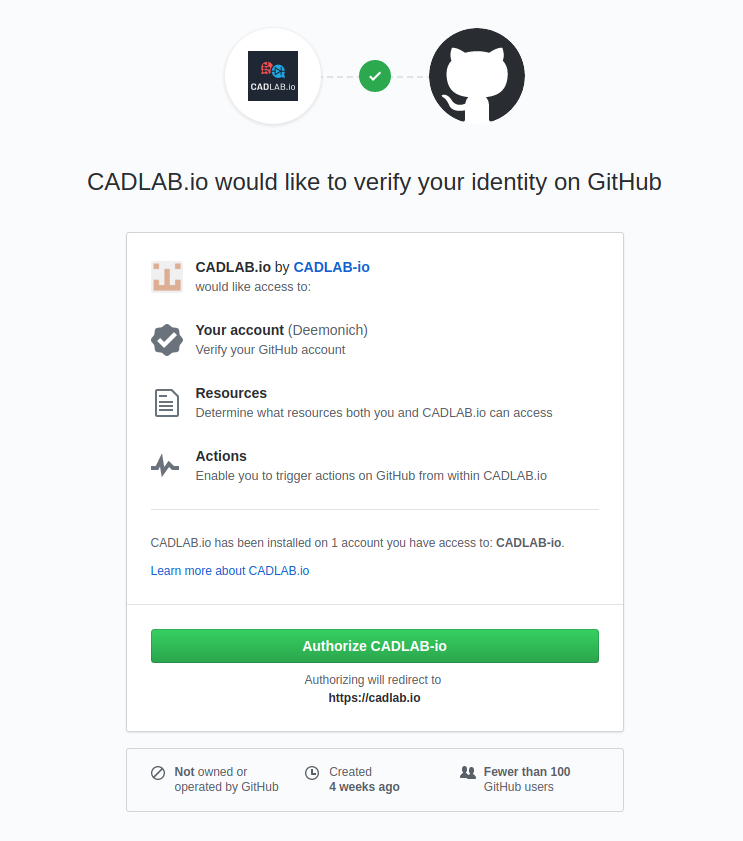
If you have both personal and organization accounts on GitHub, you will be shown this page when you click “Authorize CADLAB.io”. There you can select which account needs to have GitHub app installed.

If you have only personal accounts on GitHub, you will be directed to this page, where you can select which repos you would like to authorize CADLAB for. Select “All repositories”, or “Only select repositories” if you want to integrate some specific repos with CADLAB: just start typing the name of a repo until you see its name coming up in the list.
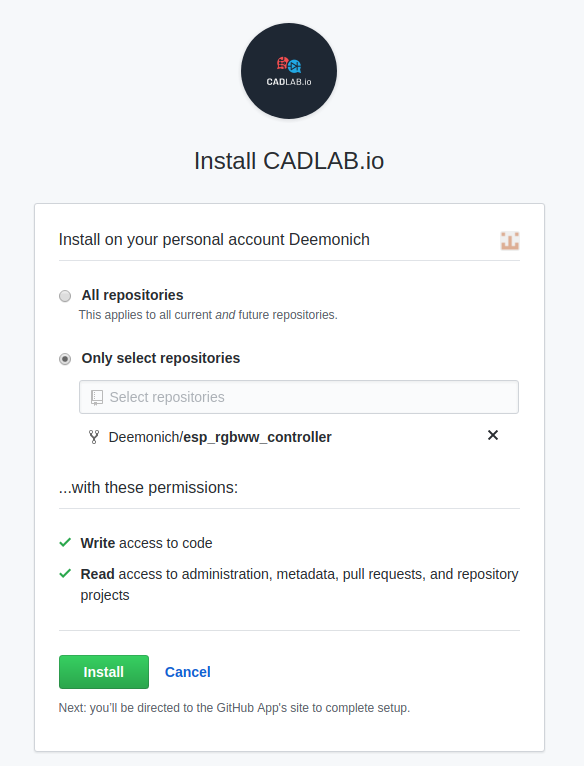
Click “Install”, and now you can get back to CADLAB page and finish integrating your GitHub repos. Configure other settings and then click “Add Project”, when you’re ready.
You can integrate repos from your personal or any organization accounts on GitHub that you own or belong to, but you would need to install GitHub app every time when you are integrating a repo from a new account on GitHub.
If you don't see the account you are looking for in the drop-down list, just click “Install new GitHub App” below and repeat the steps as described above.
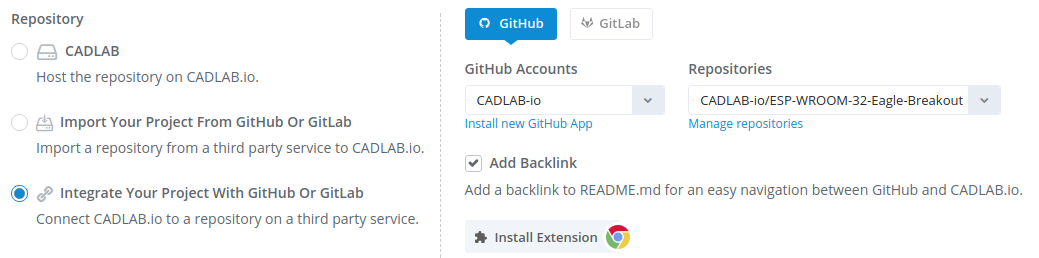
For managing access to your existing repos, click “Manage repositories”. Here you can change access configuration for all repositories for the selected account:
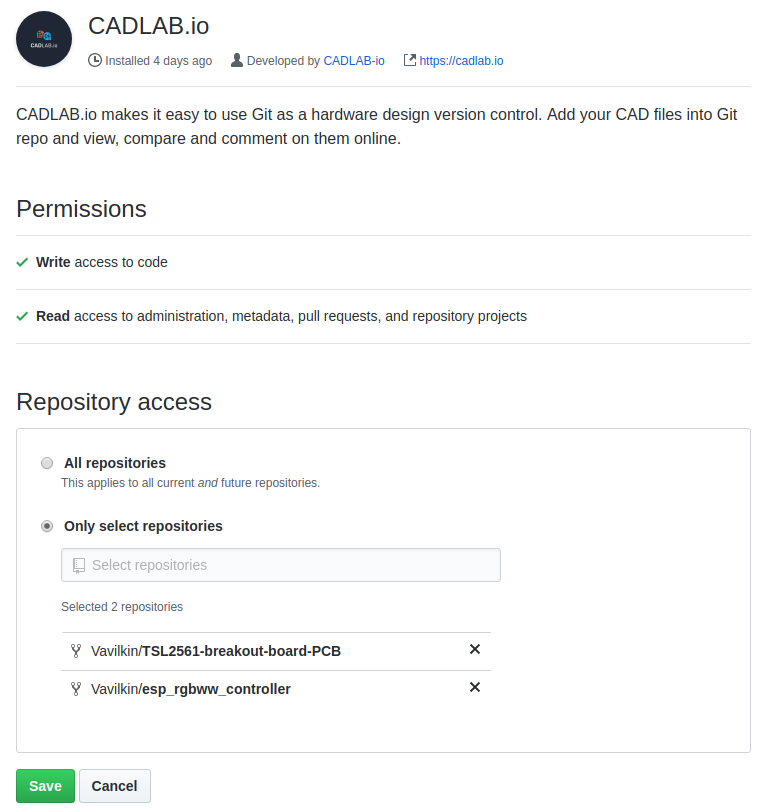
If you don’t own your organization account on GitHub, you would need to ask the owner to install GitHub app for your organization account. You can provide the owner with the direct link (https://github.com/apps/cadlab-io) for configuring the application directly on GitHub, without creating an account on CADLAB.
Install Chrome Plugin (optional)
We also highly recommend installing our Chrome extension for GitHub. When working on GitHub, you can view render or visual diff for any of your projects that have been previously integrated with CADLAB. For those projects, you will see “View” button next to your layouts and schematics.
You can click “View” for render while viewing the list of all your files in a project folder.
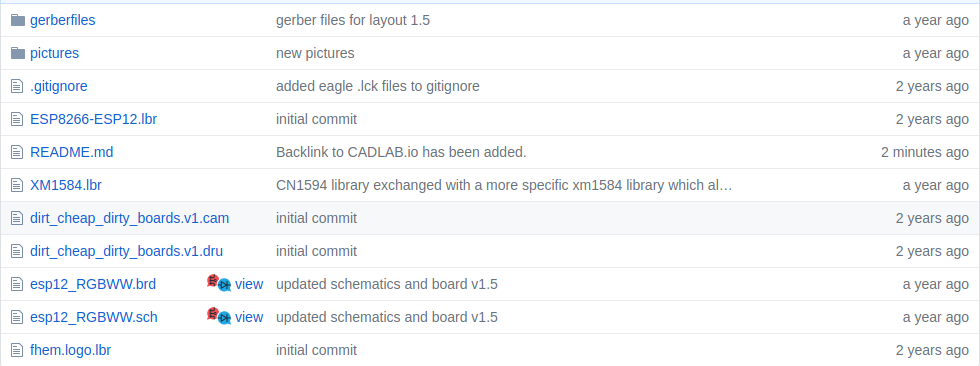
While seeing changes in commits on GitHub, you can click “VIew on CADLAB.io” to see the visual diff.
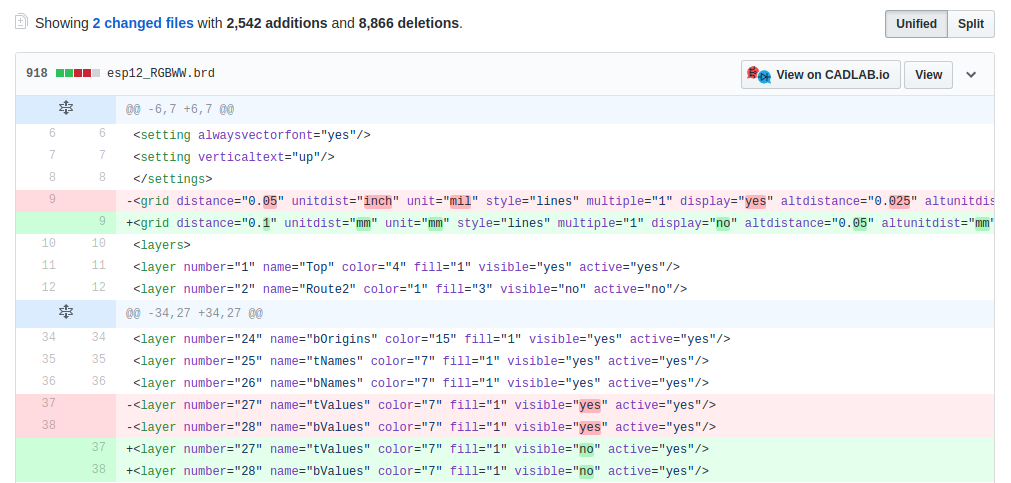
Use the Best of Two Worlds
It wasn’t easy enough to manage Eagle file versions before as it is now. Using CADLAB integration capabilities, you can continue using both platforms, which is really convenient when you have to work on both software and hardware projects.
If you have got used to using GitHub, you can continue doing that, leveraging CADLAB features when necessary or just move your hardware projects to the growing community on CADLAB!