KiCad is one of the fastest-growing and most popular open-source solutions for schematic capture and PCB layout design. Thanks to KiCad’s vibrant community and tremendous contributions from KiCad developers, its popularity is rapidly increasing.
Today, we’re thrilled to announce the launch of KiCad support by CADLAB.io!
For a long time this EDA software was considered a tool for hobbyists and DIY enthusiasts. However, over the past few years, KiCad has become a suitable option for a greater number of teams - even for complex designs. More and more companies are choosing to switch to KiCad over other vendors. KiCad has even started making its way up the list in our poll, “Your favorite EDA tool”.
At CADLAB, we saw the open source hardware community’s need for a better way to collaborate on projects. So what did we do? We worked hard to make it happen.
Though it’s been available for a couple of weeks already in a silent mode, we wanted to wait until we were able to polish up its features and fix any bugs reported by our early adopters. Now that we’ve been able to do so, it’s official!
Keep reading for a brief functionality overview.
Navigating your Git history
CADLAB is based on the Git version control system. Though Git is a robust and reliable way to keep your project under version control and already has great versioning capabilities, navigating the history of your project can be a time-consuming task.
In order to view your schematic or PCB layout design in a particular revision in Git, you need to check out to this revision before opening your files in KiCad. If you need to sort through multiple revisions to find a particular version of the design, being able to view schematic and PCB layout files without opening them in KiCad each time is a great time-saver.
So, how is this managed? CADLAB automatically scans a repository and recognizes schematic (.sch) and board layout (.kicad_pcb) files. The files are rendered and displayed on the project page, so you can simply click on a file to view it. Note that hierarchical sheet .sch files are not displayed in the listing, but are grouped under the root schematic file.
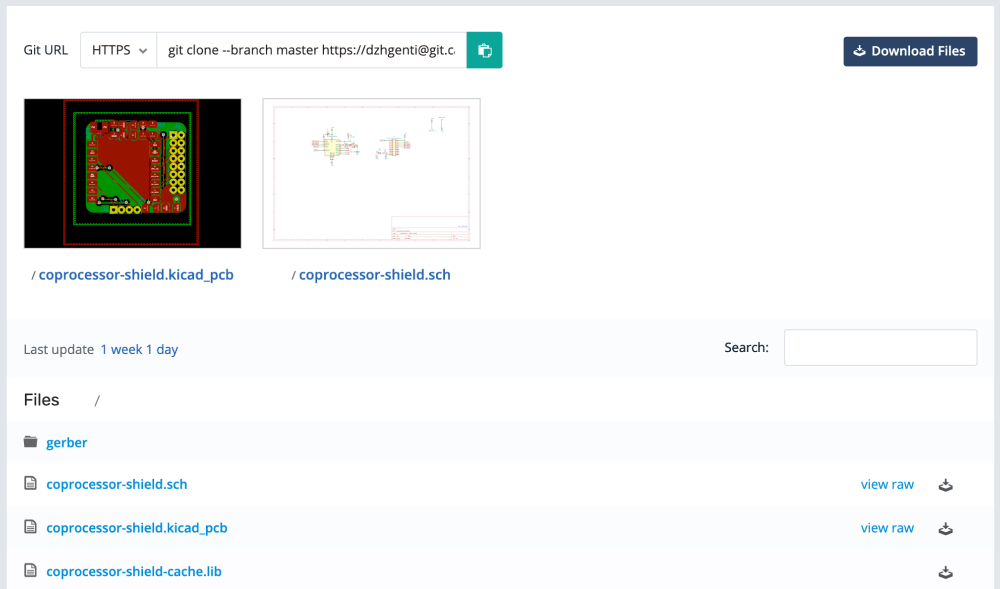
Viewing KiCad schematic files
When you open a schematic you can then move it around. You can view details by zooming in and out. If your schematic contains hierarchical sheets, they will be displayed in the drop-down selector on the toolbar. To view, just select the sheet you want to see, or go through all of them using the arrows next to the sheet selector. When rendering schematics, CADLAB relies on your project -cache.lib file - so please make sure to keep it together with your .sch file! If you don’t have your cache lib in the repository, CADLAB will display symbol placeholders and a message about missing -cache.lib file.
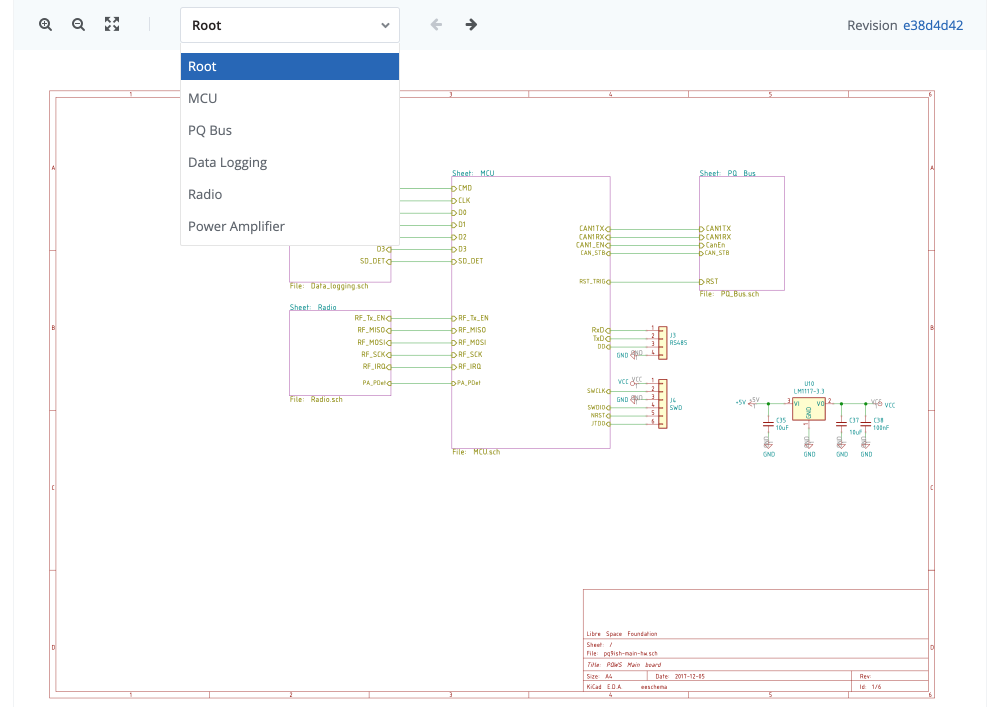
Viewing KiCad PCB files
With KiCad PCB files you can view an entire board or enable/disable any layers and items. By default, CADLAB shows the layers you enabled in your PCB when saving the file and keeps all the items activated. To change this, you can simply click on the layers or items selection box and enable/disable any layers or items you want to see - just as you would do in KiCad.
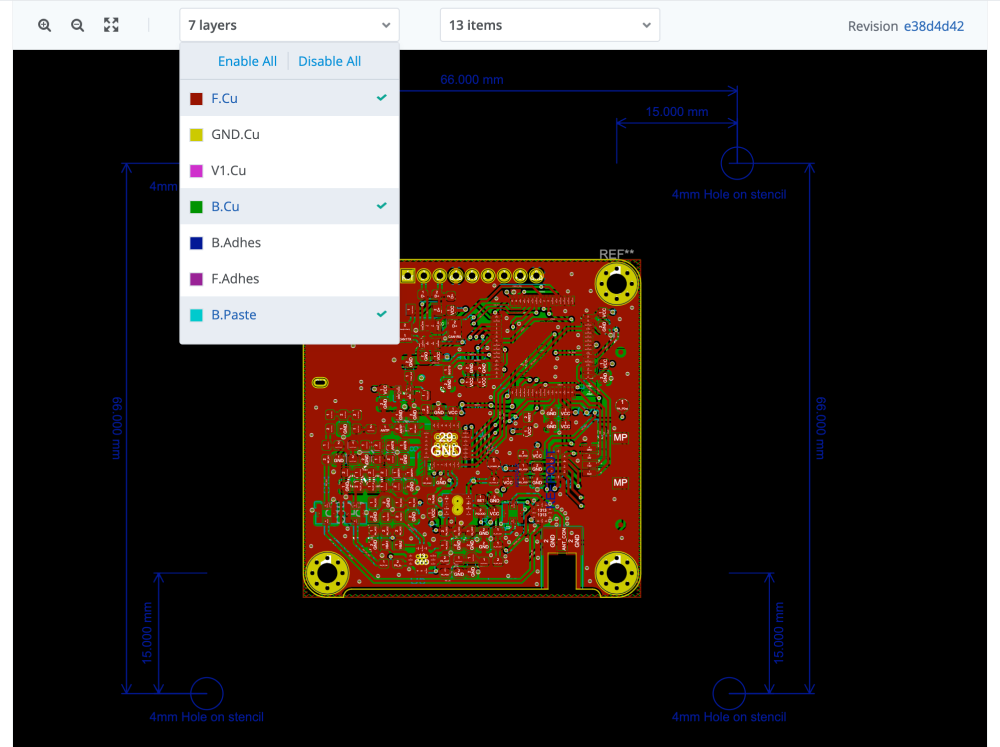
Viewing changes in your KiCad schematic and PCB layout
Recording a history of changes and having the ability to rollback to any state is an essential part of any version control system. However, it is the ability to easily view the changes between two revisions is critical in making an educated decision. The Git version control system is only able to show you changes between text files, but CADLAB can show you a graphical diff in a schematic or PCB layout.
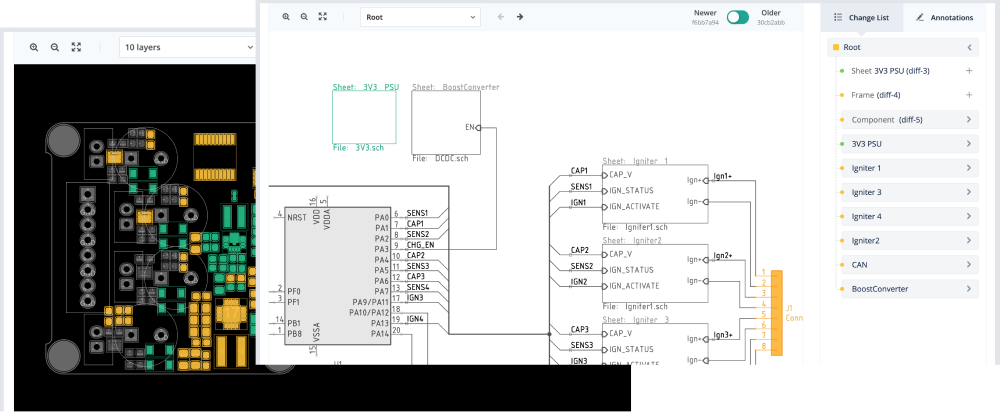
When you compare KiCad schematic or PCB, CADLAB automatically finds all the differences and highlights them in color. This way you can easily visualize and inspect all changes individually using a color code. All green elements are added, red are deleted and orange elements are changed.
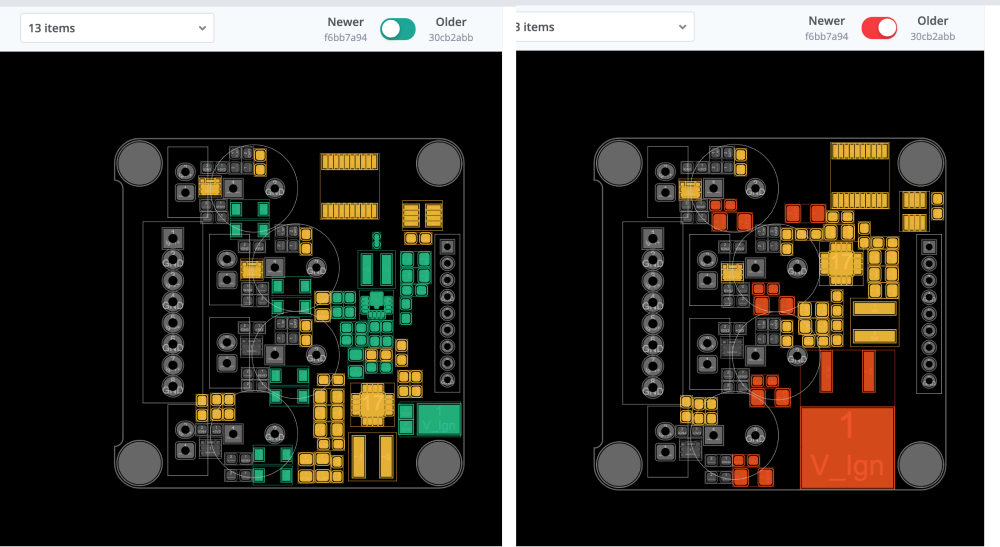
Not only does CADLAB track visual changes but also metadata, so that you can see what properties are changed even if they are not rendered. The full list of changes is presented to the right of the board or schematic render; it contains metadata changes on particular elements or the board level changes like design rules.
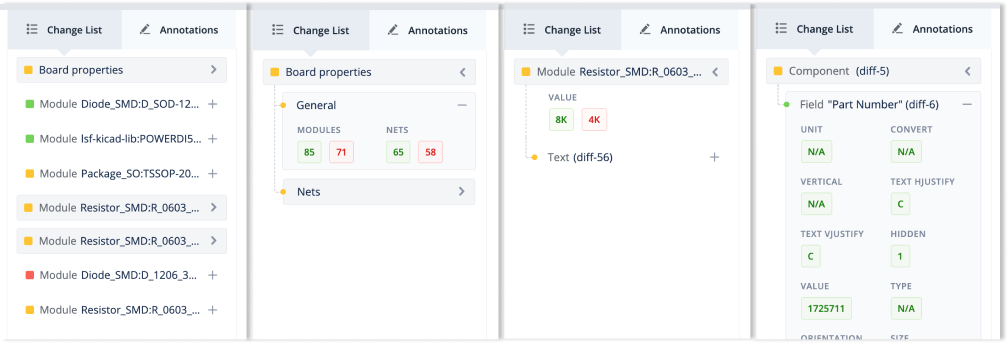
Interactive annotations
Working in a team often requires frequent teammate discussions about design changes. CADLAB makes it easy to keep communication smooth and up-to-date with interactive annotations. You can easily select an area on your schematic or PCB layout and leave a comment regarding a specific section or component in your design. Other team members can comment on your annotations, and mark them when the issue is resolved. It is much easier to run PCB design reviews with annotations and diff tools - they improve product quality and promote knowledge-sharing within your team.
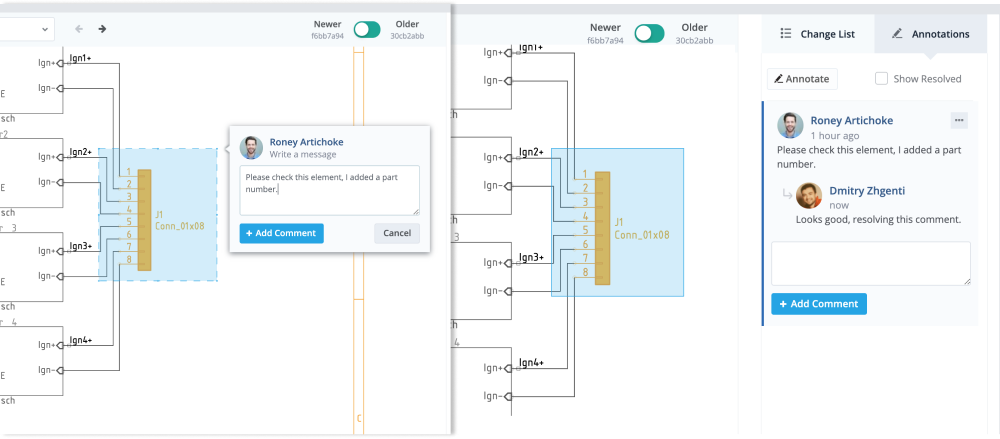
We’re really excited about adding KiCad support, but we’re even more excited to hear what you think about it! We invite everyone to try it out and share your feedback on how KiCad plays together with CADLAB. We look forward to your questions, bug reports and suggestions, which you can send us via the contact form, the live chat app on the website, or our twitter @cadlab_io.

